I got a little feedback on my PowerShell module WA, and have updated it to reflect some of those things. First of all, subscription handling was weird, so created the prober commands for that ( New-Subscription, Set-Subscription, Remove-Subscription, Get-Subscription, Select-Subscription ) . I also made some optimizing on Table/Row CmdLets, so should handle tables with many rows better. But the most important thing is I implemented a PowerShell Provider ( still working a a few tweaks here and there, but ill keep updating the binaries when needed )
First of all. I started creating the Provider in hopes of making copying files between your local file system and Azure more smooth and intuitive. After I had almost finished most of the work and was ready to start working on that part, I found out that Microsoft does not support cross provider copying. That sucks, but I had already started the work and it still works “cross” container/Storage account wise, and with my new parameters it also works with local file system (with a twist).
When you load the PowerShell module, you will now have access to a azure: drive. The root will contain a list of your subscriptions (and you can create/update/remove with new-item/set-item/remove-item) each representing a folder. If you go down on one of those you will get a list of Storage Accounts associated with that subscription. Again you can Create/Remove storage accounts to that subscription with New-Item/Remove-Item. You can also copy all content from one Storage Account to another with Copy-Item (Move-Item to work soon. Snapshots are not part of the copy, but can be handled individually )
All levels work with <tab> tabulator auto completion, to make it fast and smooth navigating around. If you jump down to a storage account and do a dir or Get-ChildItem you will get a list of BlobContainers and Table’s (queues will be added later). You can create new containers and tables with New-Item (default is containers)
But enough of that. Remember my long script to copy a storage account in part one ? This is how you can do that now
Copy-Item azure:\Pay-As-You-Go\wingu2 azure:\skadefro\copytestWorks with containers and single blobs too. So what about local files ?
New-Item is for uploading files. Get-Item / Get-ChildItem (or just dir) is for downloading file. Eksamples
# Upload a single file
New-Item -filename C:\temp\1.jpeg azure:\skadefro\copytest\ad01\1.jpeg
# Since we know the file name, you can also just specefy container
New-Item -filename C:\temp\1.jpeg azure:\skadefro\copytest\ad01
# Hell, if you allready are in the folder just use .
cd azure:\skadefro\copytest\ad01
New-Item -filename C:\temp\1.jpeg .
# want to upload a whole folder ?
New-Item -filename C:\temp azure:\skadefro\copytest\ad01
# or
cd azure:\skadefro\copytest\ad01
New-Item -filename C:\temp .
# What about all subfolders in that folder ?
# sure, this will also create the "folder" in azure
cd azure:\skadefro\copytest\ad01
New-Item -Recursive -filename C:\temp .
# want to upload a single file to a folder ?
# Since powershell keep messing with the folder paths, we need to use
# forwariding slash for folders.
New-Item -filename C:\temp\1.jpeg azure:\skadefro\copytest\ad01\test/1.jpeg
# or
# same goes the other way
# download a file
Get-Item -filename c:\temp\1.jpeg azure:\skadefro\copytest\ad01\1.jpeg
# or, since we allready know the file name,
Get-Item -filename c:\temp\ azure:\skadefro\copytest\ad01\1.jpeg
# Download all the files from the container
# this will create the folder structure localy also, if names contains /
Get-Item -filename c:\temp azure:\skadefro\copytest\ad01
# or the short version
cd azure:\skadefro\copytest\ad01
Get-Item -filename c:\temp .
# I know, Get-ChildItem is suppose to do that, but that works too
Get-ChildItem -filename c:\temp azure:\skadefro\copytest\ad01
# or
cd azure:\skadefro\copytest\ad01
Get-ChildItem -filename c:\temp .
# or the cool and lazy way,
dir azure:\skadefro\copytest\ad01 -filename c:\temp
So download a copy, test it out and feel free to give me some feedback
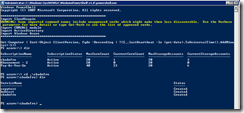

Ingen kommentarer:
Send en kommentar